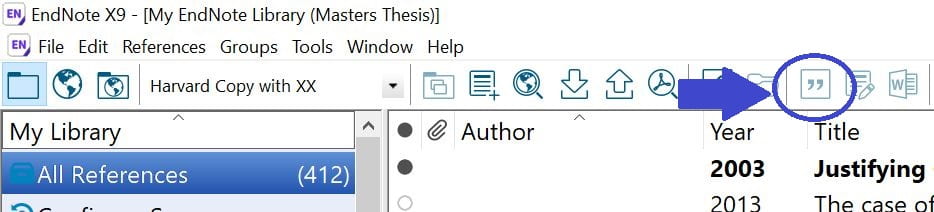Adding citations to a Word document
One of the most powerful features of using referencing software, such as EndNote, is the ability to add references and create a reference list while writing in Word. EndNote and Word work together to allow you to do this in an automated way instead of having to manage this process manually.
EndNote, and other referencing software, also provides the ability to easily change referencing styles in a document as required. For example, when preparing a manuscript for publication you can change the style to the one required by a particular journal at any point in the writing process.
Instructions for adding citations
Step 1
In your Word document place the cursor into the paragraph where you wish to add an in-text citation (eg. author and year, or number at the end of a sentence).
Step 2. Select Go to EndNote. The image below shows Go to EndNote option highlighted
Image: EndNote menu in Microsoft Word. Used under the terms and conditions of the vendor licence.
Step 3. Select a reference in your EndNote library and select the Insert Citation option in EndNote. See this option highlighted in the image below.
Image: EndNote screenshot used with permission from Clarivate.
 Activity – Adding references to a document
Activity – Adding references to a document
Use the instructions above to add some references to a Word document using EndNote.
To begin, open or create a document that contains a paragraph or two of your writing that requires referencing. Into this document you are going to insert one or two references using EndNote.
How did you go? Did you successfully add a reference or two? Did you notice how it automatically added the full details of the reference to the end of your document?
For further details on how to add references consult the EndNote: a beginner’s guide.