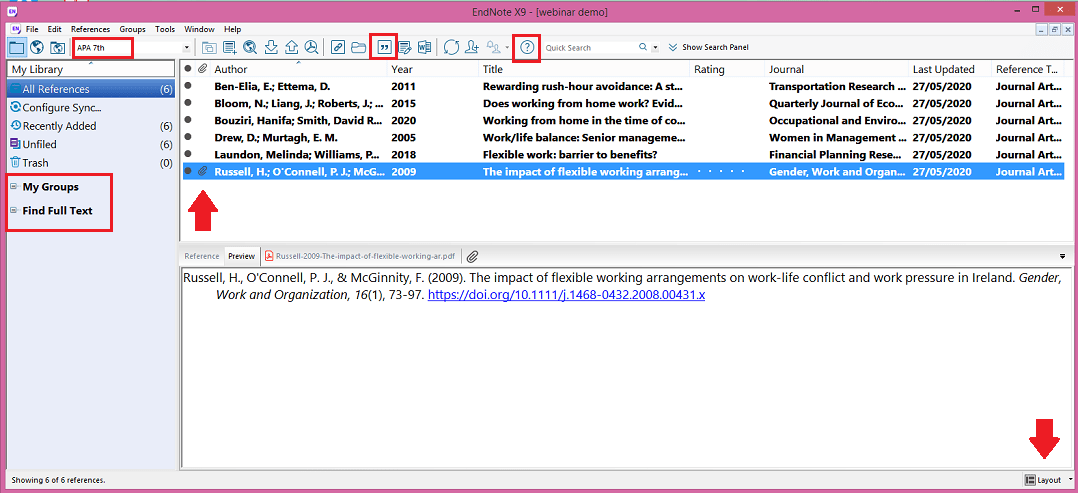Create a Library
To create an EndNote Library, open the program and select File > New.
When you create an EndNote Library there will be two files that should be kept together – your Library with a .enl file extension and a data folder.
The .enl file is your EndNote Library; this is your working file where you add references, can remove references, edit references, include the PDFs, and interact with Word.
The data folder is all the associated files. If you remove the data folder you will lose any customised term lists, groups, and file attachments.
You can rename the files; however, the default is:
My EndNote Library.enl
My EndNote Library.Data
You may create or participate in shared EndNote libraries for shared projects. The library guide for EndNote has step-by-step instructions on ‘Creating and opening a new EndNote Desktop library.’
Overview of interface
Let’s look at an EndNote Library and some of the key features:
- Referencing style – the image below shows that APA 7th has been selected.
- My Groups – allows you to organise your references into subfolders. More information about this feature is explained in detail in another section.
- Find Full Text – by selecting references EndNote will then search and if found attach the PDF of the article. More information about this feature is explained in detail in another section.
- Quotation mark – allows you to insert selected references into your Word document.
- Question mark – further help option.
- Layout – different options enable you to choose how you want the sections displaying. The image below shows a bottom view with all references at the top and the lower portion shoes the reference details, preview and PDF attachments. Note that the highlighted reference is previewing what the citation would look like in a reference list, as well as displaying a paperclip symbol indicating that there is an attachment.
Image: This image is used with permission from Clarivate.
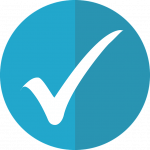 Best Practice Tip
Best Practice Tip
It is recommended that you have only one EndNote Library as EndNote is capable of storing thousands of references, and it eliminates any confusion when working with multiple Word documents.
Make sure you save the file and data folder to a secure location, just as you would all other work associated with your research.
 Activity
Activity
Create and save your EndNote Library.