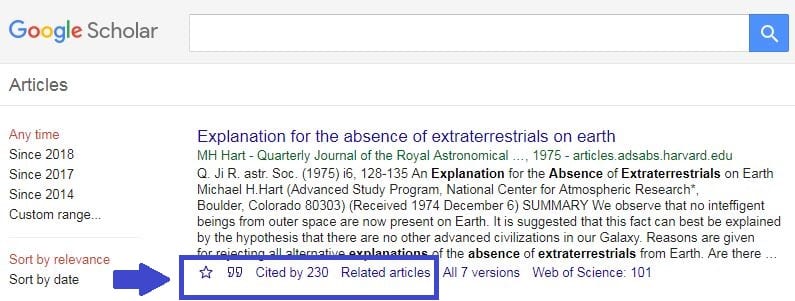Adding references from Google Scholar
Sign-in to Google Scholar via the Library webpage to access the full text of RMIT Library subscription articles directly from Google Scholar. See the image below for where to find Google Scholar on the RMIT Library homepage under the ‘Other sources’ heading.
Google Scholar allows you to add references to your EndNote library by either:
- Selecting single references – From the search results click on the double quotations mark symbol, a Cite box appears, select EndNote. The reference is downloaded where it can be opened and exported into your EndNote library.
- Selecting multiple references – From the search results click on the star symbol to save references to ‘My library.’ This function is only available if you have signed into Google Scholar, available in the top right corner, with your Google account.
The image below shows the location of the symbols – quotation mark to add a single reference to an EndNote library and star to save multiple references to ‘My library.’
Image: Google 2018, Google Search result, ‘©2017 Google LLC, used with permission. Google and the Google logo are registered trademarks of Google LLC’
The library guide for EndNote has step-by-step instructions on ‘adding references from Google Scholar‘ to an EndNote Library.
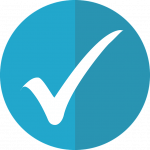 Best Practice Tip
Best Practice Tip
Always check each exported reference using PREVIEW to ensure that no information is incorrect or missing. It is good practice to edit references as you add them to your EndNote Library.
 Activity
Activity
- Go to Google Scholar and sign-in
- Perform a search
- Then select some references by clicking on the star
- Access ‘My library’ and select references to export to your EndNote Library